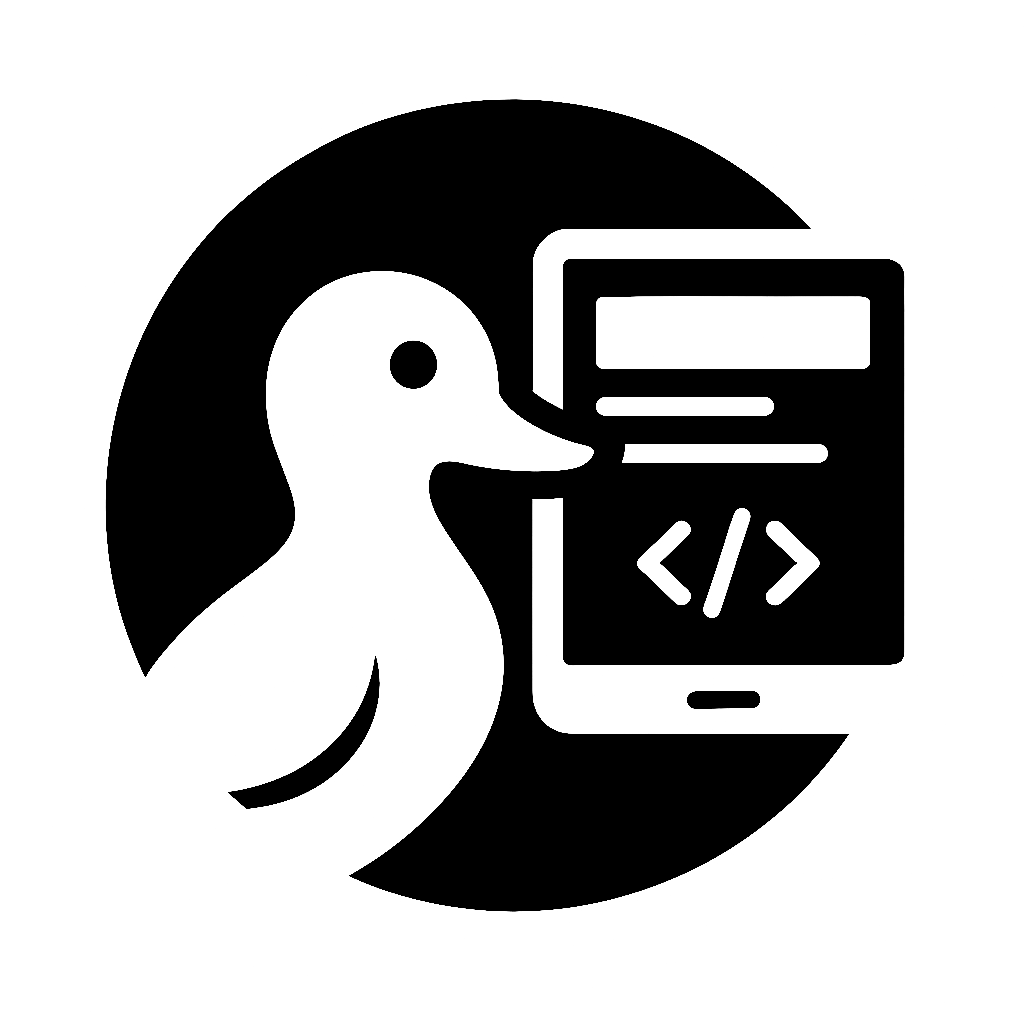快速开始
本章提供 Monorepo 项目的快速启动指南,让你在 5 分钟内创建一个可工作的项目。
使用模板项目
方式一:克隆模板仓库
bash
# 克隆模板项目
git clone https://github.com/Deepractice/MonorepoTemplate.git my-project
cd my-project
# 安装依赖
pnpm install
# 启动开发模式
pnpm dev方式二:使用本地模板
本文档仓库包含了一个完整的模板项目:
bash
# 复制模板到你的项目
cp -r docs/templates/monorepo my-project
cd my-project
# 移除 Git 历史
rm -rf .git
# 初始化新仓库
git init
# 安装依赖
pnpm install从零创建项目
如果你想了解每一步的细节,可以按照以下步骤从零创建:
1. 初始化项目
bash
# 创建项目目录
mkdir my-monorepo && cd my-monorepo
# 初始化 pnpm
pnpm init
# 创建标准目录结构
mkdir -p apps packages services tools/scripts configs/{typescript,eslint,prettier}2. 安装核心依赖
bash
# 安装基础工具(使用 -w 安装到工作区根目录)
pnpm add -D -w turbo typescript tsup @types/node
# 安装 Git Hooks 管理工具
pnpm add -D -w lefthook3. 创建基础配置
创建 pnpm-workspace.yaml:
yaml
packages:
- 'apps/*'
- 'packages/*'
- 'services/*'
- 'configs/*'
- 'tools/*'创建 turbo.json:
json
{
"$schema": "https://turbo.build/schema.json",
"globalDependencies": ["**/.env.*local"],
"tasks": {
"build": {
"dependsOn": ["^build"],
"outputs": ["dist/**", ".next/**", "build/**"],
"cache": true
},
"dev": {
"dependsOn": ["^build"],
"cache": false,
"persistent": true
},
"test": {
"dependsOn": ["build"],
"outputs": ["coverage/**"],
"cache": false
}
}
}4. 配置 TypeScript
创建 configs/typescript/base.json:
json
{
"$schema": "https://json.schemastore.org/tsconfig",
"compilerOptions": {
"target": "ES2022",
"lib": ["ES2022"],
"module": "ESNext",
"moduleResolution": "bundler",
"strict": true,
"esModuleInterop": true,
"skipLibCheck": true,
"forceConsistentCasingInFileNames": true,
"declaration": true,
"declarationMap": true,
"sourceMap": true,
"incremental": true
}
}根目录 tsconfig.json:
json
{
"files": [],
"references": []
}创建第一个包
使用脚本创建
bash
# 运行创建脚本
node tools/scripts/create-package.js my-utils
# 安装依赖
pnpm install
# 构建包
pnpm build --filter @myproject/my-utils手动创建
bash
# 创建包目录
mkdir -p packages/my-utils/src
# 创建 package.json
cat > packages/my-utils/package.json << EOF
{
"name": "@myproject/my-utils",
"version": "1.0.0",
"type": "module",
"main": "./dist/index.js",
"module": "./dist/index.mjs",
"types": "./dist/index.d.ts",
"scripts": {
"dev": "tsup --watch",
"build": "tsup",
"test": "vitest",
"type-check": "tsc --noEmit"
}
}
EOF
# 创建 tsconfig.json
cat > packages/my-utils/tsconfig.json << EOF
{
"extends": "../../configs/typescript/base.json",
"compilerOptions": {
"rootDir": "./src",
"outDir": "./dist",
"composite": true,
"tsBuildInfoFile": "./dist/.tsbuildinfo"
},
"include": ["src/**/*"]
}
EOF
# 创建源文件
cat > packages/my-utils/src/index.ts << EOF
export const hello = (name: string) => \`Hello, \${name}!\`
EOF验证安装
检查项目结构
bash
# 查看项目结构
tree -L 2 -I node_modules
# 输出应该类似:
# .
# ├── apps/
# ├── configs/
# │ ├── typescript/
# │ ├── eslint/
# │ └── prettier/
# ├── packages/
# ├── services/
# ├── tools/
# │ └── scripts/
# ├── package.json
# ├── pnpm-workspace.yaml
# ├── tsconfig.json
# └── turbo.json运行基本命令
bash
# 开发模式(监听文件变化)
pnpm dev
# 构建所有包
pnpm build
# 运行测试
pnpm test
# 类型检查
pnpm type-check
# 清理构建产物
pnpm clean查看 Turbo 任务图
bash
# 查看构建任务的依赖关系
pnpm build --graph
# 查看哪些包会被构建
pnpm build --dry-run常见问题
pnpm 版本不兼容?
bash
# 安装指定版本的 pnpm
corepack prepare [email protected] --activate
# 或使用 npm
npm install -g [email protected]TypeScript 编译错误?
确保 tsconfig.json 中包含 tsBuildInfoFile:
json
{
"compilerOptions": {
"composite": true,
"tsBuildInfoFile": "./dist/.tsbuildinfo"
}
}Turbo 缓存问题?
bash
# 清理 Turbo 缓存
turbo daemon clean
rm -rf .turbo
# 禁用缓存运行
pnpm build --force